Buying Buddy makes it easy to enhance, feature and market your listings on your website.
Your MLS listings will be automatically identified from the IDX feeds. The Listings panel in your Account provides you with a method to review and enhance each of them.
There are 3 sets of listings you can work with:
- Your own MLS Listings.
These are listings on the MLS data feed where the "listing agent ID / co-listing agent ID" matches your MLS Agent ID that you set in your Personal Profile.
If you don't see your listings, then check that your MLS Agent ID is completed in your Profile.
If you have a Single User account then these listing will be displayed with the "Featured" banner on widgets. - Your Account Listings - for Team and Office accounts
- Team Account: "Account Listings" will be all the listings where the "listing agent ID / co-listing agent ID" matches an MLS Agent ID for ANY of the Users in your account.
- Office Account: "Account Listings" will be all the listings where the "listing OFFICE ID / co-listing OFFICE ID" matches any of the OFFICE MLS IDs that are setup in your Account Settings.
- These listings will be displayed with the "Featured" banner on widgets.
- Your Private Listings - these are listings you can manually add that are not listed on the MLS
For multi-user accounts, each User will be able to review their own listings.
Manage MLS Listings
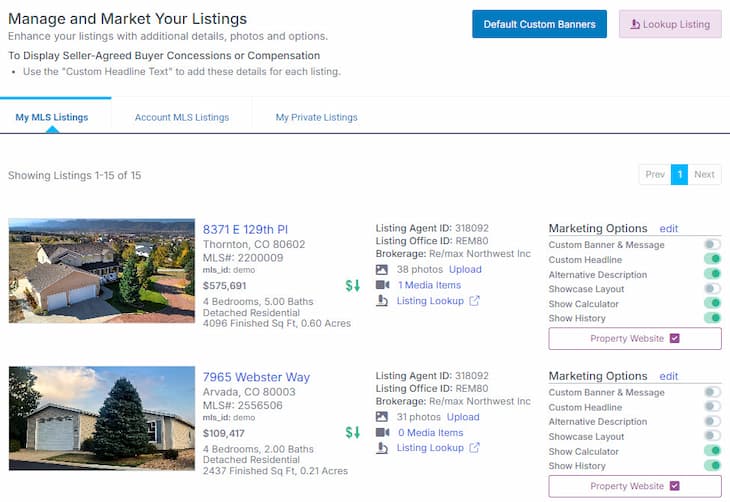
For each listing displayed, the following options are available:
Upload Photos
Standard photos will come from your MLS. However, you may:
- Add or replace any photos with hi-resolution images.
When consumers view your listing, they will then see the larger images in the slideshows. - Re-arrange the sort order for photos.
Media Items
Add and embed more media / video on your listing.
See how to add additional media / video to your own listings.
Listing Lookup
Use the Listing Lookup tool to check the meta-data from the MLS on any listing using the MLS listing number.
This can be very helpful when needing to confirm the correct "listing agent ID" etc.
Marketing Options
The status of additional marketing options for each listing is shown in this section.
Click the EDIT link to open the Marketing Options panel for the listing and make changes.
Custom Banner and Message
Add a custom advertising banner and message to your own listings
Display a custom banner on all widgets for your listings, with an additional message presented on this listing's detail page. For example, use this to display seller-agreed buyer concessions!
See an example of the banner and additional message on this demonstration property.
Banner
35 characters max.
Will be displayed on all widgets (results, grid etc.) as shown below.
E.g. "Buyer Broker Compensation 3%"
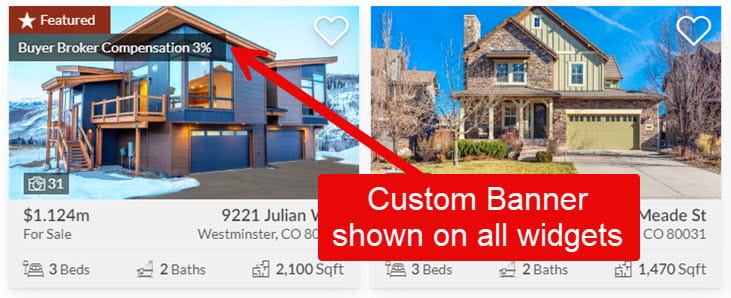
Additional Message:
150 characters max.
This message will be displayed in outlined box, just below the "Property Details" heading as shown below.
E.g. "Offering 3% Buyer Broker compensation with any reasonable offer"
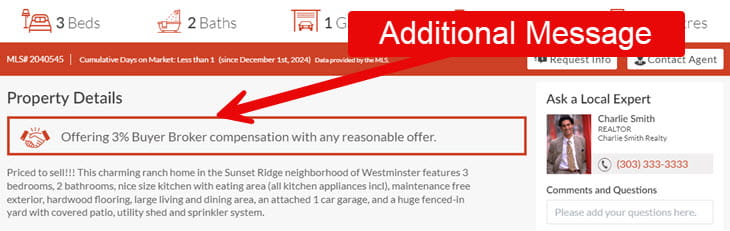
Setting Default Custom Banners
A default Custom Banner can be set for all your listings.
To view the Default Custom Banners panel, go to:
then click the "Default Custom Banners" button at the top of this page.
A default Custom Banner can be created and applied to all listings in an account, and/or you can create a default to apply to all your own listings.
Custom Banners will be applied as follows:
- On an individual listing, the "Display Banner?" option must be set to "Display".
If this is set to "Hide" then NO Banner / Message will be displayed on this listing. - Then, if an individual listing has either a Banner or Additional Message added, this will be displayed
- Then, if the User that is the Listing Agent has either a Banner or Additional Message added, this will be displayed
- Finally, if the Account has either a Banner or Additional Message added, this will be displayed.
Custom Headline
This is displayed just below the "Property Details" heading on the property details view.
200 characters max.
Alternative Description
This option replaces the public remarks that are normally shown as a description of the property.
You may edit this section to include HTML such as 'links' to a virtual tour - or even an IFRAME to show a YouTube Video etc.
Showcase Layout
The Showcase Details layout is optimized to present full screen photos for your property.
Ensure your listing has high resolution photos before enabling this.
For best effect, the property details page layout should be allowed to be as wide as possible.
Show Calculator
Show or hide the mortgage calculator on this listing.
The option will override the Website Setting for Mortgage Calculator.
Show History
Show or hide the history of price and status changes on this listing.
Private (non-MLS) Listings
Click the "Add Private Listing" button to add a private listing, and add listing data to the forms under each tab.
NOTE: You cannot mingle MLS and non-MLS listings - so a widget must be used to display Private Listings (use filter="mls_id:custom").
The same ideas apply - see this article for details.
A Note on Sold Listings
Not all MLS data feeds include SOLD listings. This is usually due to State regulations.
- We will attempt to make up to 2 years of Sold data available
- All sold listings ONLY have 1 photo. This is due to MLS rules.
If you want more years of your OWN sold listings then we will retrieve those that match your MLS Agent ID and MLS Office ID. We can usually retrieve listings up to 10 years old, but this does vary by MLS.
Please submit a help ticket to request this.
