This tutorial will introduce you to the Search Form widget.
The "Search" page was automatically created and added to your menu when you installed the Buying Buddy app.
If you do not want this page then you can remove it from the menu, but it cannot be deleted.
What's on this Search Page?
In the Wix Editor, the Search Page shows the following:
- The Search Form widget.
This will fill the space available. The layout adjusts to fit device screen sizes. - Buying Buddy account messages.
These are shown above the widget. Messages are only displayed in the editor, they do not appear on live published pages.
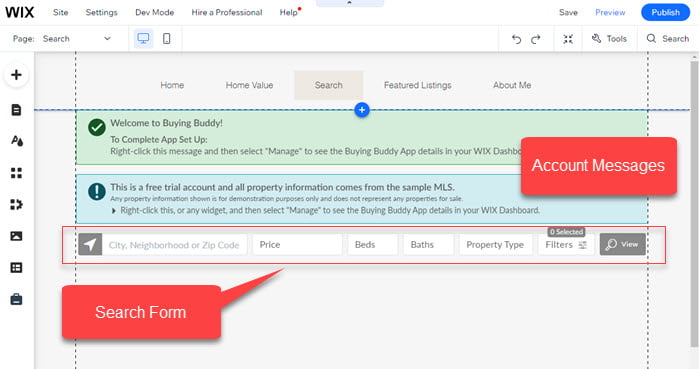
Ideas for Doing More
- Insert a title above the widget using the Editor, e.g. "Search for Homes".
- Click the blue "+" above the widget to "Add text".
- Move the search form to your Home page.
- Right-click on the widget and select "cut".
- Go to the Home page in your editor.
- Right-click on the page background and choose "Paste".
- Then drag the widget to the desired location on the page.
