The Round Robin Assignment method automatically assigns leads to the next Agent in the rotation. This ensures that all Agents receive an even distribution of incoming leads
When a new lead registers in a Multi-User Buying Buddy account, a prioritized set of lead assignment policies determines how leads are assigned.
- Standard Assignment Policies
- Territory Assignment
- Round Robin Assignment (THIS ARTICLE)
- Manual Assignment - only if Round Robin is not enabled.
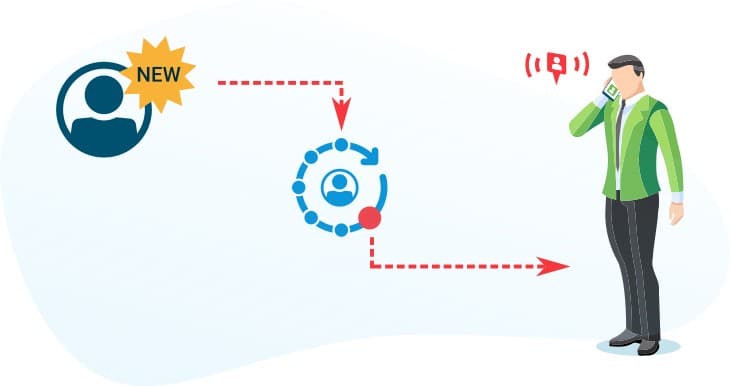
Overview
The Round Robin method distributes leads to Agents in a rotation. This rotation is created by adding agents. Leads can either be automatically assigned to the next agent in the rotation, or they can be offered to agents who must accept within a specified timeframe.
Using Round Robin
Go to:
In the Agent Distribution tab, scroll down to 'Assign Leads using Round Robin' panel,
then click the toggle button to turn ON the option to Use Round Robin.
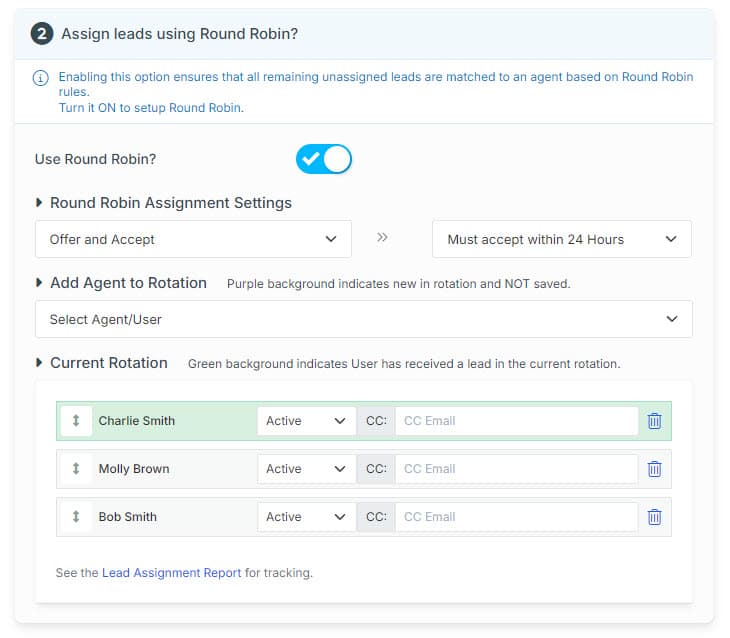
Assignment Settings
The Round Robin Assignment Settings let you decide how you want to distribute leads.
There are two choices:
- Automatically Assign: This choice will automatically assign the lead to the next User in the Rotation
- Offer and Accept: This option will 'offer' the lead to the next User in the Rotation
When you choose this option, you will see a second panel will be shown for defining the time frame (in hours) allowed for lead acceptance.
Managing the Rotation
The Rotation is the list of Users that are participating in the Round Robin.
To Add User: Click 'Select Agent/User', then select a User to add to the Rotation.
Newly added Users will be added as the last entry in the rotation and have a purple background until you SAVE.
You may add a User more than once.
To Move User in the Rotation: Click and hold to select a User in the Rotation, then drag and drop the user to a new position in the sequence.
To Remove a User: Click the Delete icon for a User in the rotation.
You will see their entry is then removed.
To Temporarily Deactivate a User: In the Rotation, change the status for a User to to 'Skip' and Save.
Lead Assignment
When the round robin is operational, users that have received a Lead in the current Rotation are displayed with a green background.
Any new lead will be assigned to the next user that has not had a lead assigned to them during the current Rotation.
All users in the Rotation will be assigned a Lead before a new rotation starts.
Notifications
Within each row in the Rotation, you can add an additional email address to be copied on the lead assignment notification.
Also, if there is someone in your team that needs to be copied on every lead being assigned - not just Round Robin - then add their email to the Additional Notifications option at the bottom of the page
Rotation Rules
- All users in the Rotation will be assigned a Lead before a new rotation starts.
- Leads will be assigned to the next highest ranked user (i.e. highest in the list) that has NOT had a lead assigned to them during the current Rotation.
