Lead Capture Settings let you choose the way that consumers can search and view properties on your website, and how many they can view before being required to register.
With Buying Buddy, you have the ability to customize the way leads are captured on your website.
For example:
- Require registration in order to exceed a specified number of property searches (forced registration), or allow unlimited searches
- Direct traffic to specified landing pages, or 'squeeze pages', requiring completion of lead capture forms
- Or combinations of the above
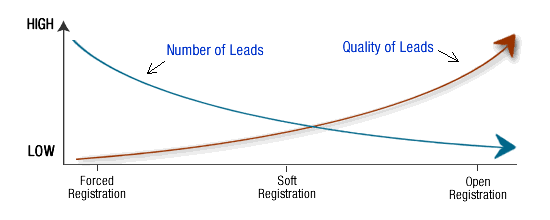
Forced Registration
User must register in order to conduct searches and view properties.
- Limit Searches - Set a threshold of searches, after which the user must register to continue.
- Limit Property Views - Set a threshold of properties that can be viewed, after which the user must register to continue.
- Reminders - The ability to show a "prompt to register " after a specified number of searches or property-views.
Soft Registration:
User can conduct an unlimited amount of searches, but must register to access ADVANCED search features.
- Save Search: Save as many searches as you like.
- Set up "Just Listed" email property alerts: User can create any number of 'Just-Listed' property email alerts
- Save Property: User can save as many properties as they like.
- Keep Notes: To keep notes, a user must register.
Open Registration:
Utilize landing pages or "squeeze pages" that provide an offer or a service and contain a lead capture form. Examples include:
- Price Tracker - 'Get immediate alerts on price drops for your saved properties.'
- Dream Home Form - 'Tell us what you want and we will help you.'
- Request a Showing Form - 'Request a showing appointment on any property.'
- CMA Form - 'What's your Home worth? Fill in the form and we'll give you an analysis!'
- Property Alerts Form - 'Get daily property email alerts. Tell us what you want and we'll set this up for you!'
- Contact Me Form - 'Contact me / us. We are here to help!'
Click here to learn how to use Lead Capture Forms.
Lead Assignment
If you have multiple Agents / Users in your account and want to know how leads get assigned, start by reviewing Lead Assignment Policies.
Debug Mode
To temporarily prevent the system from requiring you to register / login, you can specify a URL parameter to turn lead capture off as you browse and test your website.
?bfg_user=true will turn OFF forced signup
?bfg_user=false will turn ON forced signup
For Example:
http://www.charliesmithrealty.com?mbb_user=true
Configure Lead Capture settings
Use the options in this panel to set defaults for:
- Automatically create New-Listing Alerts.
When leads register this option will create automatically create a property alert for them. - Require Phone Number when Registering:
Make the phone number a required field on the sign up / registration form. - Number of Searches Before Registering:
How many searches someone can conduct before being prompted to to register.
And then, the limit of searches before being required to register.
If you set a value for 'require' that is > 0, this must be greater than any value you set for 'suggest'. - Property Views Before Registering:
How many listings someone can view before being prompted to register.
And then, the limit of property views before being required to register.
If you set a value for 'require' that is > 0, this must be greater than any value you set for 'suggest'.
(If you want to know how to remove lead capture from all website features, click here.)
