Personalize your emails with your own 'signature', and optionally create a custom email header too.
When emails are sent from your Buying Buddy account, they will include any 'email header' and 'signature' that you have set up.
For Multi-User Accounts: These options must be set up for EACH user. Currently there is no option to define these for your whole account.
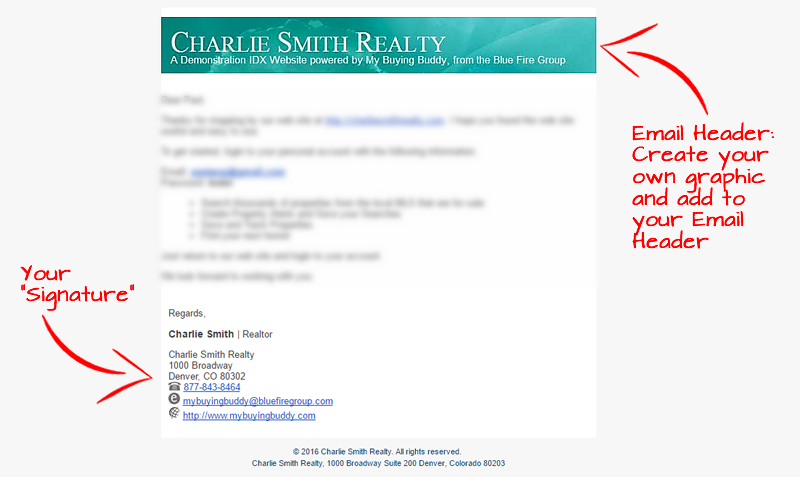
Signature
NOTE: If you update Your Profile contact details you MUST remember to also manually update your Signature if necessary.
'Signatures' will get automatically appended to the foot of your emails. To create your Signature, click your NAME to the right of the menu and then,
Then click the Signature tab.
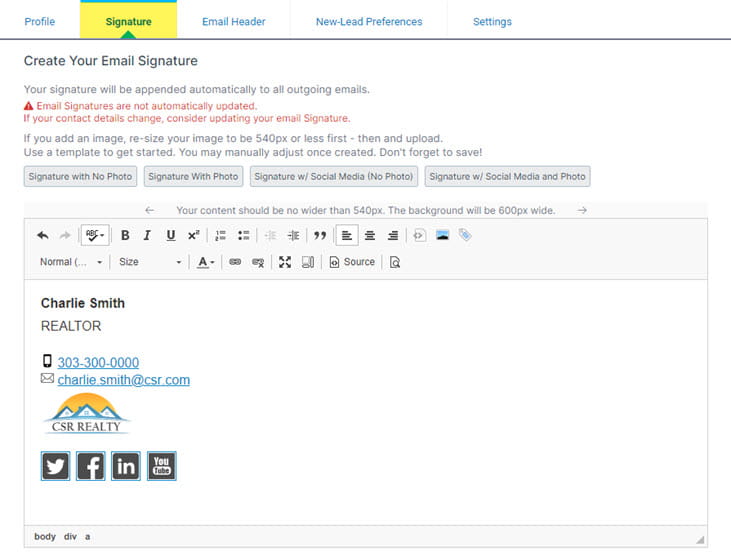
Your Profile will have been set up with a 'default' signature.
If you wish, you may use this panel to modify it.
Use the various 'Template' buttons to automatically generate or re-generate your signature.
Email Header
To create your Email Header, go to the Email Header tab.
Then click the Email Header tab.
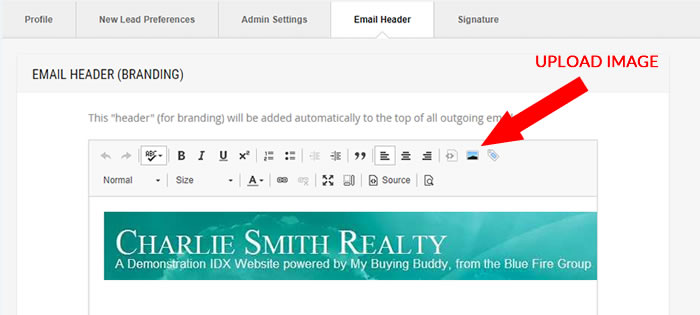
The simplest approach here is to upload a graphic that is 540px wide.
In the example, the image is 540px x 76px.
The Email Header can actually be any HTML so if you want to embed images from other sources then you may.
Application
Your Signature is always applied to all emails.
Your Email Header will be applied in slightly different ways depending on the type of email:
- System generated emails such as Welcome emails and Property Alerts
The User's Email Header is automatically inserted in the top of the email before any content - Manual Send of email to a lead AND Campaign Emails
The User's Email Header is automatically inserted in the top of the email before any content
ALSO - in for these emails, the User's Profile Photo will also be included and aligned-right to the email content.
This is what the typical design of Manual Send of email to a lead AND Campaign Emails:
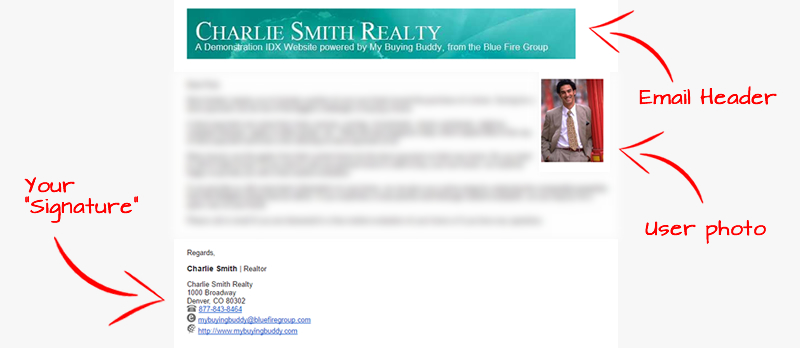
Options
When you create Drip Campaign Emails there are options to include or exclude the Email Header and the Signature.
These choices can be made on an email-by-email basis.
