If your account includes multiple MLS / IDX feeds, then it's important to note that all widgets that display or search listings only support one MLS at any time.
This means that any function specifying a search or display as well as Property Alerts will always need to specify the MLS to be used by adding the appropriate "mls_id" value as a filter.
To Add Additional MLS Data feeds
If you would like to add a second MLS please submit a help ticket.
mls_id
The "mls_id" is a Buying Buddy code that defines each MLS feed. Most "mls_id" codes start with the 2 letter State code followed by a number, e.g. "tx514". Some of the earlier feeds have names e.g. "denver" for ReColorado, and "summit" for Summit Association.
The mls_id of all approved MLS feeds are shown on the Authorized Websites panel. Go to
, and then click the row to expand the details for your Website to see the ms_id as shown below.
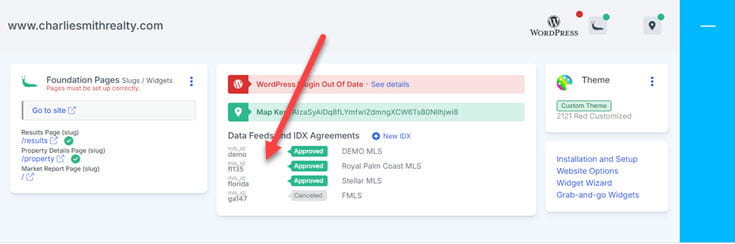
Search Widget MLS Switcher Option
When there are multiple MLS in an account, the Search Form widget will display an option that allows the consumer to select the MLS from your account to search.
This is shown by default, but you can hide this option with the "show_switch" filter.
The Search widget will only show valid search form / fields for the chosen MLS. See this image below that shows the choice of MLS and the selection box which allows the selection of MLS.

With multiple MLS in your account you should consider the search experience you want the consumer to have. These options can include:
- Directing consumers to a MLS-specific landing page where the search form is set to search from a pre-selected MLS
- Creating a custom search form that chooses the MLS (either visibly or as a hidden field)
- Using Custom Search Links (as buttons for example) to go straight to the Results view and show results for the specified MLS
The rest of this article provides further guidance on how to setup these options.
In addition to the capabilities discussed here, "custom search forms" offer additional capabilities as described in these articles:
General overview of custom search forms, and see How to support multiple MLS in a single custom search form.
Pre-select The MLS on a Search Form
Typical use of these approaches is where YOU want to direct consumers to search by a specific MLS, i.e. you don't want to leave it up to them to make that choice!
So, if you want to have a dedicated search page that ONLY searches a specific MLS you configure the Search widget on that page with a filter.
The filter should be created using the following parameters:
- show_switch:no - shows the search form without the MLS switcher option
- mls_id:{mls-code} - determines WHICH MLS to be searching.
***NOTE** This is the Buying Buddy mls_id, which you can discover using the Widget Wizards in your Buying Buddy account.
Examples:
<div id="MBBv3_SearchForm" filter="mls_id:denver+show_switch:no" ></div>
[mbb_widget id="MBBv3_SearchForm" filter="mls_id:denver+show_switch:no"]
This example would load the Search Widget on the page, and in this case, the search form would be set to search ReColorado MLS only (mls_id:denver) and not show any options to change that.
Use URL parameters when linking to the search form page
If you wish to pre-set the selection of the MLS when directing users to your search page, URL parameters can be used as follows:
- show_switch=no - shows the search form without the MLS switcher option
- mls_id={mls-code} - determines WHICH MLS to be searching ***NOTE** This is the Buying Buddy code for the MLS, that you can discover using the Wizard in your Buying Buddy account.
Example:
http://www.mysite.com/search-denver-page/?show_switch=no&mls_id=denver
This example would direct to a special page with the Search Widget, and in this case, the search form would be set to search Denver MLS only and not show any options to change that
This can be a handy method if you want to have a set of options that you present to website users, for example, where you might say "click here to search THIS MLS area, or click here to search THAT MLS area" and so on. These links would go to the single page containing your Search widget and the URL should include the appropriate parameters.
Displaying Properties
Use the Wizard to create the widgets for you.
If you want to manually adjust the filters to display properties from a specific mls_id, you can manually change this in the filter.
If you would like to add a second MLS please submit a help ticket.
