The main benefit of the OfficeRoster widget is that it provides each Agent with a unique permalink page address for their Profile which also can be indexed by search engines.
Visually, the OfficeRoster widget is almost identical to the Brokers Widget.
Highlights
The OfficeRoster widget is only added to single page (/team).
Many alternative views can then be presented by linking to this page with additional slug parameters in the URL.
Available views include:
- Present a single agent profile with contact and personal details, active listings, and sold listings (where available)
- Display a list of office locations
- Show all agents in an office location
- Show agents in a brokerage Business (if you have multiple)
- Search for agents
- There is deep-linking with permalinks (fixed URL where the slug is /team/..) for
- Each Agent's Profile pages
- The list of all Agents in a chosen Office
This widget should only be installed on the designated page slug (/team).
Initial Views
The OfficeRoster widget has the following permalink views:
- Show all Office Locations
- Show all Agents
- Show all Agents in one Office Location
- Show all Agents in a Business
- Show Profile Page for a specific Agent
1. All Office Locations View
Without any filters and on the root page (e.g. /team) , the Office Locations View is the default widget view.
mydomain.com/team

Show ALL Agents by going to the following URLs - do not create these pages!
The Buying Buddy Plugin and Widget code handles the request for you and creates the correct display based off the reserved slug of /team/
2. Show all Agents (from all offices)
Show ALL Agents - do not create these pages!
Use the page slug shown below:
mydomain.com/team/office/search

3. Show Agents for One Office Location
To show all agents in a specific office location, first determine the ID of the Office Profile in your account and then create a link as shown.
See Configure Account Settings for details on setting up Business and Office details
To show all agents in office (for example, ID =123), use this slug:
mydomain.com/team/office/id/123/
See the screenshot above for example.
4. Show all Agents in a Business
Use this method to show all agents in a Business with a banner that shows the business name and managing broker.
To setup your Business details, go to
On the Account Profile Summary tab, the first panel shows your Business logos and ability to Add a Business.
mydomain.com/team/office/business/97/

5. Agent Profile View
Go directly to an Agent's profile page by going to the following URL - do not create these pages!
The Buying Buddy Plugin and Widget code handles the request for you and creates the correct display.
Show profile page for Agent = Charlie Smith
mydomain.com/team/CharlieSmith
Note: This is case insensitive
Note: The age name is a concatenation of User's first name + User's last name from the User Profile
The "Start a New Search" button on the user Profile page sets a "referral id" that associates the lead with the viewed agent. This means the viewed agent will then be shown on all listings. If the lead registers, they will be assigned to this agent.
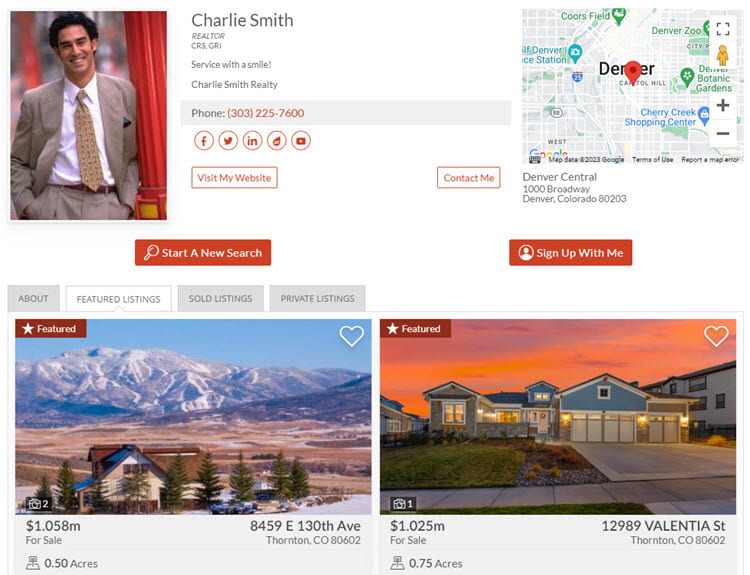
Depending on the type of account, and the URL used, the OfficeRoster widget displays
- The Office Roster - i.e. a list of Offices in your Account
- A Team / Office roster
- Clicking "My Profile" will then show the profile page for that Agent)
- A single User's profile
- Photo and Contact details
- Bio (if one written)
- Featured Listings (if there are any)
- Solds (if there are any)
Click here to learn how to set up or edit your profile information.
Specifications
This OfficeRoster widget is mobile responsive and will expand to fill any container / space made available in your website page design.
Layout and Size
- Uses container queries for dynamic adaptation to any placement context
- More versatile than standard "mobile responsive" approaches (adapts to container, not just screen size)
- Ensures consistent user experience across all digital environments
- Minimum width: Designed for mobile
- Maximum width: 1200px
Colors and Background
- Widget Themes can be used to apply predefined, or your own, color schemes.
- Uses 'Widget Background' color from the applied widget theme
Defaults
By default, the Broker widget displays all of your important information including your contact details, biography, picture, and your listings.
The operation and use of the Broker widget will depend on the account type:
- Single Agent view - widget shows the Agent's profile
- Team / office view - shows all team members in a 'roster'
- Widget displays all profiles when 20 or less
- If more than 20 profiles, a search bar is shown as initial view
Parameters
- id="MBBv3_OfficeRoster"
Filters
This widget DOES NOT use the same filters as the Brokers widget.
Instead, the widget views are set by calling URLs related the initial slug (/team)
Remember: the widget is only installed ONCE on one page. The Plugin makes all these additional page references display as expected.
The following filters are supported:
- sort:{last | random } (default = "last") *only applies to the initial view
This determines the initial sort on the first load of the Roster.
The following two options apply to the MAP view of the offices:
- mappin:{purple | red | blue} (default is purple)
This filter controls the map pin color. - mappincur:{gray | purple | red } (default is gray)
This filter controls the selected map pin color.
Support For PHP Sites
The OfficeRoster widget is designed to work on PHP sites and provide the same SEO and permalink benefits. You will need to use the Buying Buddy PHP API.
See Office Roster Widget with PHP for more details.
Use
The OfficeRoster widget must be displayed on /team, and can be displayed using the following widget code:
<div id="MBBv3_OfficeRoster"></div>
[mbb_widget id="MBBv3_OfficeRoster"]
Remember your main control over initial views is based on the page address you open.
