The Territory Assignment method matches leads to Agents by comparing the city and average price of any viewed properties with the criteria set in one or more Agent Territories.
When a new lead registers in a Multi-User Buying Buddy account, a prioritized set of lead assignment policies determines how leads are assigned.
- Standard Assignment Policies
- Territory Assignment (THIS ARTICLE)
- Round Robin Assignment
- Manual Assignment - only if Round Robin is not enabled.
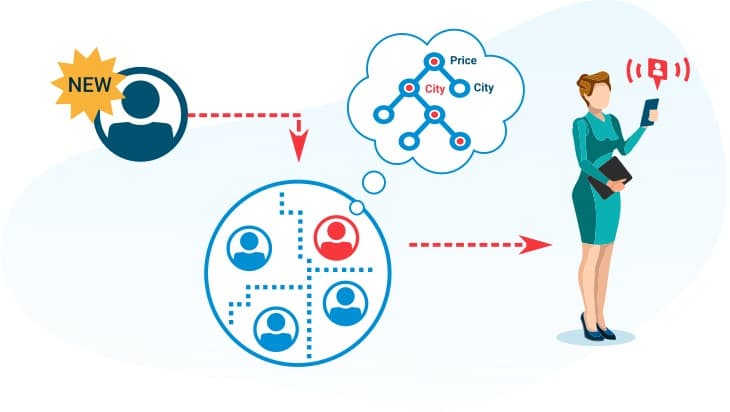
Overview
The Territory Assignment method aims to find Agent Territories that match the lead's profile. For a Territory to be considered, the lead must have viewed at least one property.
If multiple Agent Territories match, the lead will be assigned to the next eligible Agent. The next eligible Agent is the one with the oldest assignment of any lead.
If a lead cannot be matched to any Territories, they will either be processed via Round Robin (if set up) or will remain 'unassigned'.
Using Territory Assignment
Go to:
In the Agent Distribution tab, scroll down to 'Assign Leads based on Agent Territories' panel,
then click the toggle button to turn ON the option to Use Territory Assignment.
You will now see the 'Manage Agent Territories' button.
Click this to to review or create territories.
When you are done - make sure you scroll down and click SAVE SETTINGS.
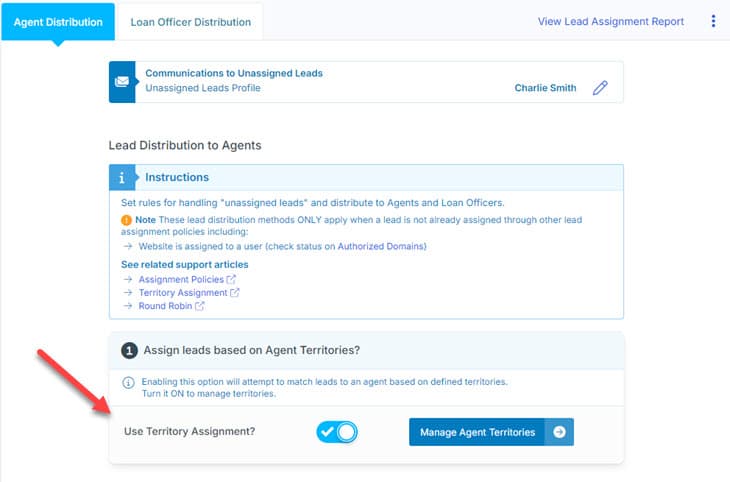
Create Agent Territories
On the Agent Territory panel, click the 'Add Territory' button on the top-right to show a panel where you can add a new territory rule.

Create your territory rule and save.
If needed, repeat this process to add multiple territories for multiple agents.
Enable / Disable Territory
If needed, you can temporarily pause a Territory (e.g. if an Agent is on vacation) by editing the Territory and selecting the 'Rule Disabled' option.
Notifications
Agents will receive notifications of new leads based on their personal Notification and Alerts Settings.
Also, if there is someone in your team that needs to be copied on every lead being assigned - not just with Agent Territories - then add their email to the Additional Notifications option at the bottom of the page.
