This article explains how to enable billing on your Google Maps API account where you already created your API key. For example, if you initially selected the offer of a "free trial" when you created your API key, this may have expired, which now requires you to update billing.
Google requires a valid billing account with a credit card for Maps API usage. While Google provides a generous free tier that covers most standard usage, a billing account is necessary to prevent error messages and service interruptions.
Get Started
- Login to your Google account.
- Then, go to the Google Cloud dashboard: https://console.cloud.google.com
- Then, click the menu icon to go to the Billing page, as shown below.
Look for the Free Trial message and follow instructions below according to if you see, or do not see this message:
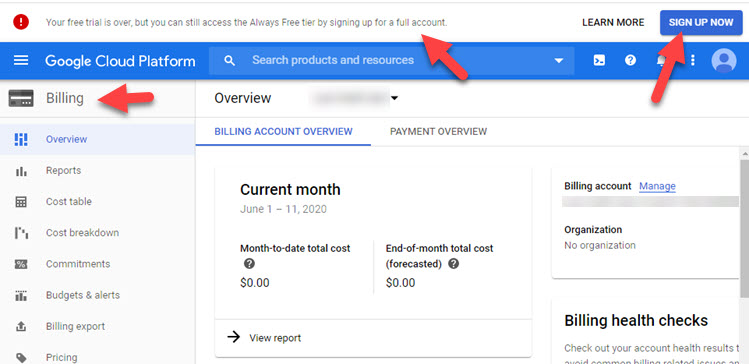
Free Trial Message Shown?
In the image above, you can see the warning message at the top that says the Free Trial is over and you need to sign up for a full account.
- Click the SIGN UP NOW button (top right) to continue
- Follow the instructions to complete setting up billing.
Once you agree to upgrade to a full account, you will see a confirmation message.
Your Maps will now operate correctly. It may take a minute or two for the system to update.
If you didn't set up the free trial then you won't see this message and you can continue to Step-2.
No Free Trial?
If you do not see the message about a Free trial then click this link to go straight to the Google Cloud page where you can set up billing:
https://console.cloud.google.com/projectselector2/billing/enable
On this page, choose the Project you created for your Map Key, as shown below:
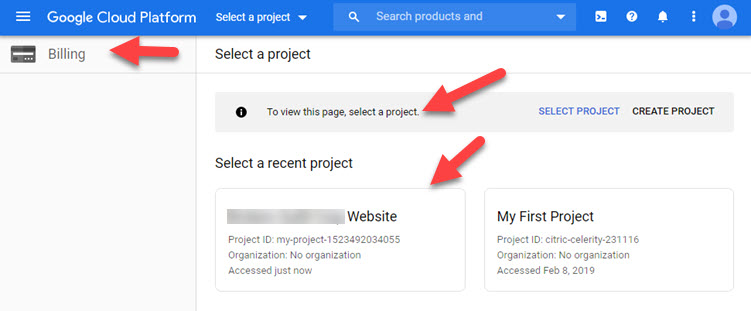
- Click the project to continue.
- Follow the instructions to complete setting up billing.
Once you complete the process, your maps will start working.
