Drip Campaigns are a powerful way to automate communications, workflow and tasks. Campaigns will help you keep in touch with your leads and contacts.
Campaigns consist of a sequence of one or more of the following types of activities:
- SMS
- General Task
- Follow Up Task
- Attach New Campaign
Campaigns are often referred to as "drip campaigns", but it is important to note that sending emails is just part of what Campaigns can do for you!
Each activity is setup to execute according to the delay (in days) set for that activity.
For example, when a Lead registers, they receive an initial welcome email and an SMS message. Then some days later, they are to receive a follow-up email. After this a follow-up call needs to be scheduled.
Drip campaigns automate these messages and tasks.
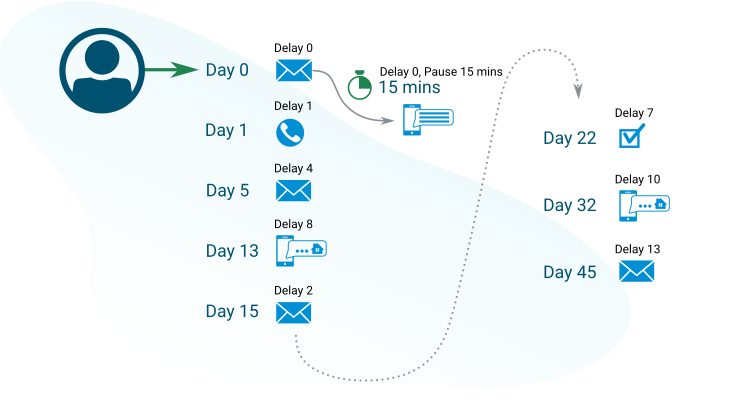
If you are in a team then your Drip Campaign activities can be assigned / sent-from different team members that have different Roles with the Lead.
In this example, an email is immediately sent from the assigned agent - with an SMS text follow-up after 15 minutes, then a qualification call is scheduled for the agent's marketing assistant a day later - an introductory email is sent from the assigned loan officer 4 days after this... and so on.
The lead will see this as follow-up and emails from multiple people at different times - so this campaign coordinates the workflow activities between multiple people working on the same lead.
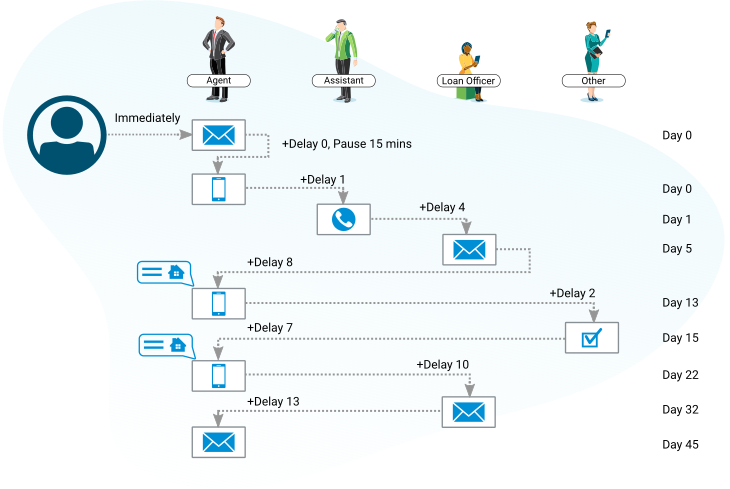
For any lead to receive a Drip Campaign, the campaign must first be selected and attached to the lead.
A single Drip Campaign can be used with any number of leads - and a lead can have multiple campaigns attached.
As soon as a Campaign is assigned to a lead it will start to execute.
Campaign Processing
When a campaign is attached to a Lead, the activities and details of the campaign remain in the Campaign Template, i.e. a local copy of the Campaign is not made for that Lead. Therefore, any changes to the Campaign Template will also immediately be applied to this Campaign that is attached to any Leads.
The Campaign will always process using the current instructions and content held in the Campaign Template.
So, if you change a Campaign Template, then those changes are immediately reflected for every Lead that uses that Campaign for any activity steps not yet processed.
Activities with Tasks that have already been scheduled will be ignored, and activities with Emails that have been sent will also be ignored.
Visibility of Scheduled Tasks and Emails
Tasks will only show in your dashboard when they become scheduled for that Lead – i.e. as soon as the prior activity was due or completed.
Emails / SMS do not get displayed even though they are scheduled after the last activity was due. The Campaign Tab for the Lead will indicate that the email is scheduled to be sent.
When the email is sent it will appear in the lead’s History Tab.
Campaigns with Future Start Dates
A future start date will delay the scheduling of the first activity.
Even if the first activity is a TASK with a delay = 0, that task will not actually be scheduled until the start date.
Example
| Step | Activity | Delay |
| Step-1 | Task-A | 4 |
| Step-2 | Email-B | 2 (day 6) |
| Step-3 | Email-C | 4 (day 10) |
| Step-4 | Task-D | (day 10) |
- Step-1 will be scheduled as soon as the campaign is attached and will have a due date of 4 days in the future.
Because this is a Task, it will immediately be shown in the Tasks/Appts tab for this Lead with a due date of +4 days.
The Task will remain due until it is completed, at which time a record of the completed task will be in the history tab. - Step-2 (Email-B) will be scheduled (to be sent in 2 days) on day 4, as soon as the Step-1 task has reached its due date, regardless of whether or not the task was completed.
At this time, it will be referenced in the campaign tab for the Lead. The text and details of this scheduled email can viewed in the Campaign Template. - On day 6, Email-B (Step-2) will have reached the delay of 2 for this activity, and so will be due and SENT.
Once it is sent you will see this email in the history tab for the Lead. - Step-3 (Email-C) will be scheduled (to be sent in 4 days) on day 6, as soon as the Step-2 task (Email-B) was due (sent).
At this time, it will be referenced in the campaign tab for the Lead. The text and details of this scheduled email can viewed in the Campaign Template. - On day 10, Email-C (Step-3) will have reached the delay of 4 for this activity, and so it will be due and SENT.
Once it is sent you will see this in the history tab for the Lead. - Step-4 (Task-D) will be scheduled on day 10 as soon as the Step-3 task (Email-C) was due (sent).
Because this is a Task, it will immediately be shown in the Tasks/Appts tab for this Lead, and because DELAY=0, the due date will be the same day, i.e. the date of day 10.
The Task will remain due until it is completed, at which time a record of the completed task will be in the history tab.
FAQ
Any tasks scheduled will be displayed as due tasks, and the next scheduled activity (email or task) will always be referenced in the Campaign tab for the Lead.
You can always view the Campaign Template for reference.
If you need to, you can pause or remove the campaign from the Lead.
For example: If the first email goes out on Sept 5th, and the next activity is an email with DELAY = 4, then the second email will go out on Sept 9th.
If the current activity is a task, then this is already scheduled and is displayed to Users and so will not be affected. If the campaign is started again the next activity will be the one following this activity.
When you un-pause the campaign, the next activity is immediately scheduled using the specified delay.
Campaigns attached to a Lead are tracked by step number – so any activities that have already been processed for this campaign for any Lead will be ignored. The campaign will continue to process for the Lead starting with the next step using whatever instructions are in that and subsequent steps at that time.
So, if a task is completed early, what this means in practice is:
- If the next activity is a task, then because it is scheduled straight away, it is made visible to the User.
- If the next activity is an email, then even though it too is scheduled, there’s no impact on the flow of the campaign.
Even though a task has been completed early, this does not affect its original DUE date and therefore does not impact the overall timing and delays of activities in the Campaign.
Campaign Definitions
Attached
When a campaign is attached to a lead all steps of the campaign will be processed automatically.
Start Date
The start date is when the campaign starts to be processed (immediately or in the future).
Step
The step number defines the sequence in which activities are processed.
Delay
The delay is the gap in days, between activities.
A delay of 0 means ‘immediately’.
Scheduled
An activity is scheduled when it becomes the next activity to be processed in the campaign. This occurs after the prior activity is DUE or COMPLETED, whichever comes first. The first activity in a campaign is always scheduled as soon as the START DATE is reached and the campaign starts.
- Scheduled Tasks.
Tasks that are scheduled will be made visible in the Task / Appts view for the Lead, and also in the To Do view for the assigned User. - Editing Tasks.
Scheduled Tasks for a Lead may be changed, edited or deleted, but this will not affect future activities or delays established in the Campaign, i.e. the next activity will be scheduled according to the delay set in the Campaign Template regardless of any changes you make to the current task. - Scheduled Emails
Scheduled Emails are only visible as the ‘next activity’ as part of the campaign summary in the Lead’s campaign tab. - Editing Scheduled Emails.
Changing the email content, or the delay can only be done in the Campaign Template, it is not possible to adjust individual campaign emails for each Lead using the Campaign.
Due
The due date for any activity is calculated by the delay from the prior activity due date.
- For Tasks
The due date is calculated using the Delay and is the date by which the task should be completed. - For Emails and SMS
The due date is calculated using the Delay and is the date when the email is to be sent.
Pause
Processing of the campaign is stopped. The campaign is still attached.
