Here is a summary of how to use MBB features with the LAC to capture leads from your marketing campaigns, e.g. Google PPC or Facebook etc.
These ideas apply to a Single-User Account or to a Multi-User Team or Office account.
- When leads are captured, what do you want to do with them? What's the follow-up plan?
- Then consider creating your campaign landing page and decide how you want to assign or distribute leads.
- Finally, make decisions about how to send traffic to your site with your PPC campaigns.
So, let's take a look at how to do this.
1. Create a Specific Follow-Up Action Plan Campaign
When a lead completes and submits your lead capture form, what are you promising them? What is the call-to action?
Being clear about this means you can create a simple but effective follow up strategy - and automate it with activities in campaigns.
So, go to the LAC Marketing menu and click Drip Campaigns to create a New Campaign.
If you are in a Team then you can make this a "shared" campaign in your account for all to use.
(a) Initial Response Email
First off, we don't want the lead to receive a generic "welcome email" sent by the system, so we write a suitable welcome email that is pertinent to the Call to Action.
(The action to actually prevent the 'welcome email' being sent is an option in your form - more on this later).
So the first activity we add is an email with a delay of zero (to send immediately). Something like this -
Hi {{{lead_first_nm}}},
I got your request for a valuation of your property and I am preparing this for you now.
Don't forget your complimentary home search account to help you track the market.
You can login to your personal account using these details:
Login at http://www.CharlieSmithRealty.com?mbbaction=login
Email address: {{{lead_email_txt}}}
Password: {{{lead_password}}}If you need any assistance, please let me know!
(b) More Automated Emails and Follow Up Tasks?
Now the initial email is sent - you should set up some additional emails and task steps
Bear in mind that if you add TASKS then these will get added to the Agents TO DO list which could fill up quickly!
(c) Make a note of the Campaign-ID
Every campaign has a unique Campaign ID which is shown in the list of campaigns view. You'll need this later on - so make a note of this now, e.g. 6089.
(d) Two Campaigns?
If you want to send different messages to NEW leads vs EXISTING leads, then you can do that! Just create 2 campaigns and make a note of the Campaign IDs.
2. Create a Landing Page
A Landing page or Squeeze page is the page your leads land on when they click the link in your advert.
One approach is to create a page with no header, menu or footer - just your offer, the form and a button to click!
(This type of page is often called a "squeeze page" because there is no where else to go!)
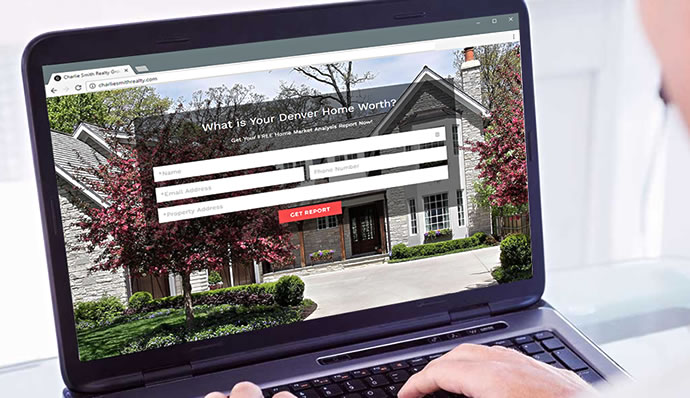
There are several methods to do this, but all should start with creating a webpage that is a 'landing page' - and then adding the lead capture form components to it.
Creating the web page will be done by your webmaster, who can then also add the Lead Capture Form code.
There are several methods for adding a Lead Capture form (LCF) that captures leads and passes them to the LAC (and assigns them to the right Agent).
- Use MBB "LCF Widgets"
These are pre-defined forms as 'widgets' that can be simply added using Widget Code (either WordPress shortcode or HTML)
Options are limited but they are fast to add.
LCF widgets support the key parameters you need to make this whole process work, so they are a valid option.
See instructions on Lead Capture Form Widgets - Create your own Custom Lead Capture form.
This method allows you to create your own form in HTML and customize it so that submissions are posted to the LAC.
This method allows you to create forms the way you want and design them specifically to meet your needs.
The image above shows a "Custom Lead Capture form".
See instructions on Custom Lead Capture forms
Set Options in Your Forms
With the form you need to set the following option. See the detailed instructions for full details.
- Set Welcome email to be NO
We are going to use the Campaign we created to send the first email, so set the option to stop the normal "welcome email" from being sent. - Assign a Campaign ID for both NEW and EXISTING leads
These are 2 separate options.
Use the Campaign ID(s) from the campaigns you created earlier. - Set Form Name
This helps you identify the Inquiry in your TO DO list
There are other options you may want to review too - such as "assign to user". However, in this example we are not going to set this as we are assuming that the assignment to a User / Agent will be set using a URL parameter from the Advertising Campaign.
Don't forget to see the detailed instructions for complete instructions on your Lead Capture Forms.
3. Send Traffic with Tracking and Referral ID Parameters
Now you will want to send traffic to your landing page from your advertising campaign.
A key part of your Ad will be the "click to" URL - i.e. the URL where people go when they click the link in your Ad.
You will want to add the following parameters to your URL link.
- mbbsource={text}
This will allow you to add a label to track the source campaign - mbbagent={referral_id}
If this is included, then if the lead registers they will be assigned to the User / Agent with this referral ID.
Each Agent / User in your account has a unique Referral ID
Other Lead Distribution Options
If you have a single user account then there is no need to add any of the options for assigning leads.
If you are in a TEAM / OFFICE account then you may use the Round Robin method to assign leads. This option is set in the FORM - and of course in this case you would pass the ?mbbagent parameter with your Ad links. Learn more about Lead Assignment Policies.
