The various services of Buying Buddy are presented in your website using little snippets of code called "Buying Buddy Widgets".
Adding the "widget" to page means that when the page loads, the widget is replaced with a fully functioning interactive resource embedded in your website.
Buying Buddy Widgets present features such as search forms, results, maps, lead capture forms - all components of the Buying Buddy service to consumers.
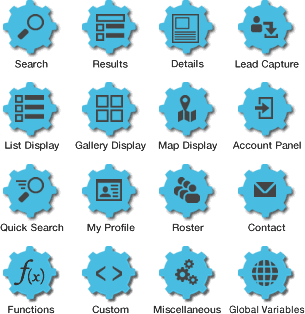
When the page loads, the Buying Buddy Widget automatically displays the right information or function on your website.
Although they may seem technical, it's actually very simple to embed a widget on your webpage - all you need to do is select the function you'd like displayed on your web page, then go to your Account and get the appropriate code snippet for that widget.
Size and Layout
Your Buying Buddy widgets use advanced container queries technology, which goes beyond traditional "mobile responsive" design. While mobile responsive layouts typically adapt to the overall screen size, our container queries approach allows widgets to dynamically adjust to the specific container they're placed in—regardless of screen size. This means your widgets will automatically optimize their layout and structure whether they're in a sidebar, main content area, or any other section of a webpage, providing seamless flexibility that works perfectly in any digital environment.
The are several broad categories of Widgets that provide function to your website.
General Widgets
Buying Buddy Widgets display core function of the Buying Buddy system such as property search and display.
- For WordPress - these are provided as WordPress shortcodes (using square brackets)
- For all other sites - these are provided as HTML <div> shortcode elements.
Custom Forms
For all sites - there are two type of custom forms that can be created:
- Custom Search Forms - create your own search forms
- Custom Lead Capture Forms - create your own lead capture forms
Quick Widgets
- For all sites - Quick Widgets are <div> elements that display specific features
Custom Search Links
Custom Search Links allow you to create a link to display property search results based on any available MLS search criteria.
Widget Functions
- For all sites - Widget Functions provide special interactive functions for Users.
Adding Buying Buddy Widgets to Your Website
We would suggest placing a Login/Registration Quick Widget on your homepage to make it easier for leads to access their accounts.
The other Buying Buddy widgets you should install on your website are the Search, Results and Details widgets - these will help your site visitors get the best experience using the Buying Buddy service in your website.
Choose a Widget to use
Decide the widget function you wish to use.
See the Widget Overview for a complete list of all Buying Buddy Widgets.
For WordPress:
Always use the Buying Buddy widget shortcode for WordPress if available.
See Available Widgets in Your Account
In your Leads and Contact account
On this page you will see a list of all the available widgets for each the IDX approved domains in your account.
As you scroll down this page you will see the widget shortcodes for you to use.
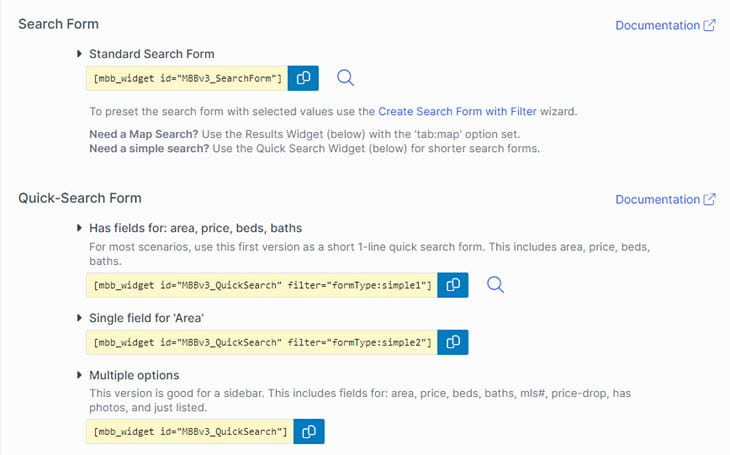
Ready to Use Shortcodes
For each type of widget, there are several pre-set examples that you can quickly copy and paste to your web pages. For example, the quick search section shows multiple options that can be used straight away!
Options for Widgets are set using the "filter" option.
There is a Documentation link for each widget so you can review the reference for that widget. The reference article will also indicate if other filter options are available.
Also, see the Filter Parameters Reference for general advanced filter options.
Get the Widget Code Snippet
Place the cursor in the fields shown to select all the code, then COPY to your clipboard.
Paste the Widget Code
Now, go to to your webpage and "Edit" the Webpage where you want to place the widget.
Simply paste the shortcode in the content of your page.
Save your page.
Now when you view the page, you will see the Widget is displaying the chosen function.
For more details on how to use each widget, follow the links in the Widget Overview.
