The Wizard makes it easy to display properties, create a custom search link or create a filter.
The Wizard will guide you through steps to generate the complete widget, search link or filter that you need.
Using the Wizard you will be able to
- Choose how to display properties.
- Choose the criteria that select properties.
- Control display and layout options for each widget
- Get the complete widget code snippet you can copy and paste and use straight away on your web page.
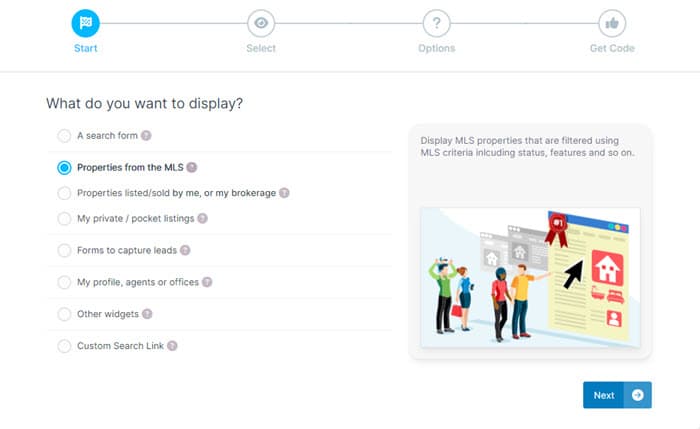
Edit and Modify
You can go backwards in the Wizard to change any choices you made.
The Widget code snippets are not saved. So, if you want to adjust a previously created widget, then you will either have to create it again using the Wizard, or make manual adjustments to the filter applied to a widget.
The filter is just text, so you can update this manually if you wish.
However, if in doubt then use the Wizard to generate the correct filter.
Advanced Options
The Wizard will generate widget code snippets for most scenarios. See the Filter Parameters and Options reference for all options and a full details on how to use filters.
Always submit a help ticket if you need any assistance (please provide page reference and example) - we will be pleased to help!
