Use Zapier to send new leads to other systems.
This Zap Tigger will start the Zap when you have a new lead added to your Buying Buddy account.
The only Zap Trigger available with the Buying Buddy app is New Lead. I.e. this Zap will not send "updates".
To use Buying Buddy as a Trigger, complete the steps below.
Which Leads are Affected
The Zap Trigger will apply to all your new leads.
NOTE: If you have ADMIN permissions in your Buying Buddy account and you are in a Multi User Account then the Zap Trigger will apply to ALL leads, not just the ones assigned to you.
1. Click Create a Zap
In your Zapier account, click 'Create a Zap' to get started.
2. Select the Buying Buddy app
In the first step, "1. Trigger", select the Buying Buddy app. If you do not see Buying Buddy listed in the list of Apps, you can search for it.
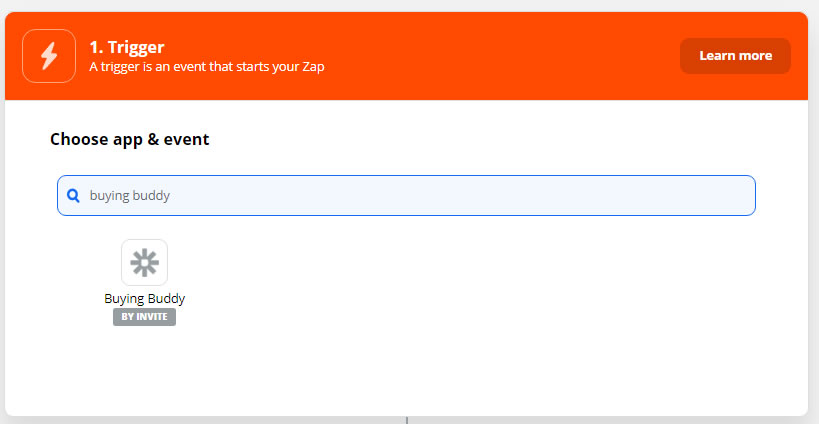
NOTE: If you have not used a Buying Buddy Zap before, please see the Getting Started with Zapier support page to set up your Zapier Buying Buddy app.
3. Choose Your Trigger Event
The only option is New Lead.
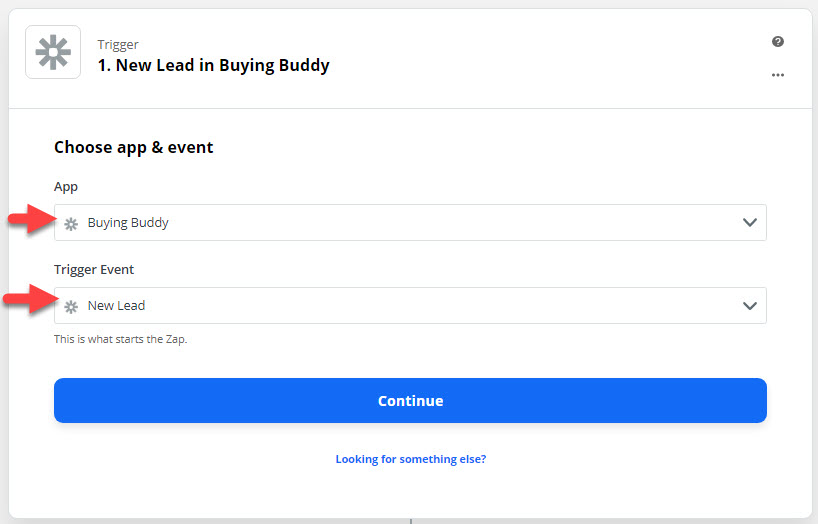
4. Choose Your Buying Buddy Account
Select your Buying Buddy account.

5. Test Trigger
The final part of Step-1 is to test the Trigger. You will need to have at least one lead in your Buying Buddy account for the test to be done.
Click 'Test Trigger'.
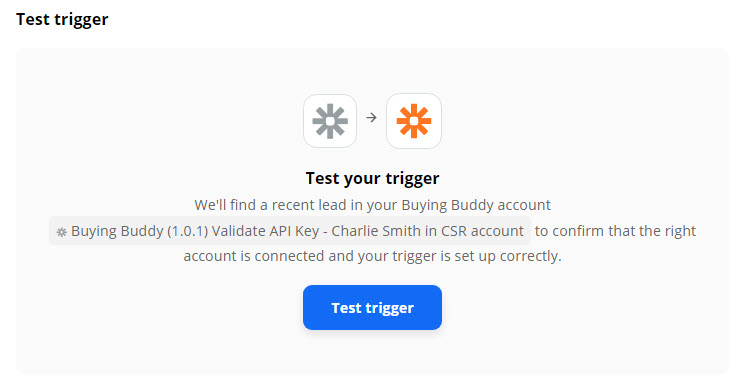
The testing process pulls in some sample data for you to use while building and testing your Zap.
To complete the Test Trigger step, choose one of the sample leads to use as test data as you continue to create your Zap.
Click 'Continue'.
6. Now, Set up your Actions
The second part of the Zap is the Action - i.e. what to do with the data. So, in this step, choose another app that will use the data.
For example, you would use the MailChimp app to send your Buying Buddy lead to MailChimp.
Complete the steps in the actions app. This will include tasks such as:
- authenticating your account with the other app
- mapping the Lead data to the fields available in the other app.
- testing the connection
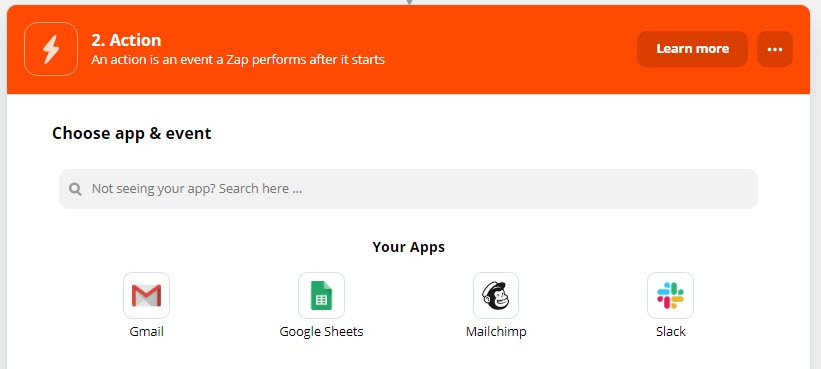
8. Save and Turn On Zap
Turn On the Zap when you are done.
Good work!
