"Search Links" are specially created links that take you directly to a predefined search result. It might be expressed as something like this:
To see the latest homes with mountain views, under $300,000
Click Here!
Search Links allow you to create a link to property search results based on any MLS search criteria.
For example:
- Show your listings based on your MLS Agent ID
- Show "Fix-Ups" in a specific ZIP code area
- Show properties on a map bounded by a polygon shape (e.g. the river, the wooded area an the highway)
- Show million dollar homes in your local sub division that back on to green-space
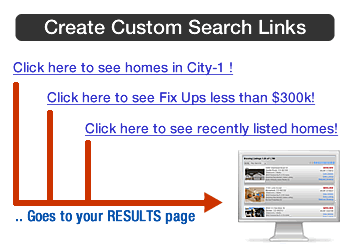
Search Links can be used in your emails, on Facebook, Craigslist, other social media, in your blog articles - in fact on any webpage where you can show a link!
There is NO limit to the number of links you can create!
This is a powerful method that allows you to present relevant properties to specific target groups in your marketing.
The link is always created using YOUR website URL, and will always present the properties on your website.
The Benefits of Search Links
Search Links are fast and easy to create and can help in many ways, including:
- Make it clear to your target market that you can lead them to a webpage where they can immediately see properties they are interested in
- Drive traffic to your website from many other sites
- Add a simple call-to-action with any marketing message
- Create specialist search links using advanced or obscure MLS criteria that consumers may not know are available.
To Create a Search Link
Use the Widget Wizard tool to create Search links.
At the end of the wizard, select and COPY the code snippet provided and use this as a clickable link.
Finally: Deploy the link as needed:
- Add to a Facebook post
- Add to your blog
- Add to an email and send to someone
Bottom line: There is a multi-step wizard in your Buying Buddy account. No technical knowledge needed.
All you need to do is use the regular search form to define the search and the link is created for you automatically

Filter Parameters
For more details on available parameters in Filter Strings (queries) see Filter Parameters and Options.
