To use the Buying Buddy Zapier app, you will need to add the Buying Buddy app to your Zapier account and authorize it with your Lead Import ID as follows:
(Please note that the "Lead Import ID" was previously named the "Import API Key". Any references you may see to the "Import API Key" should be read as "Lead Import Key").
1. Create a Zapier Account
Create your account on Zapier.
Zapier has a free basic plan and more advanced and paid options - see Zapier Pricing.
2. Request the Buying Buddy App
Once you are logged in to your Zapier account, click this link to view and accept the invitation to use the new Buying Buddy App:
https://zapier.com/developer/public-invite/16486/f1ee3636c2c7ca37fe9772096c362a75/
3. Connect Your Buying Buddy Account
Once you start to create a Zap you will be asked to connect your Buying Buddy account to your Zapier account.
This is done with your Buying Buddy Lead Import ID.
To find this:
- Login to your account at https://leadsandcontacts.com,
- Scroll down the page to find your Lead Import ID
and use the 'copy to clipboard' button to copy to your code to the clipboard.
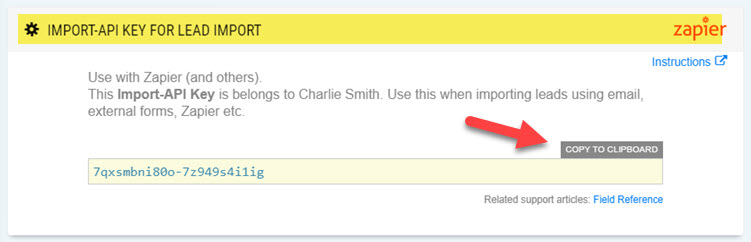
You should only need to connect once, but this step can be repeated if needed in the future.
4. Create a New Zap
- Inside your Zapier Account, click "Make a Zap"
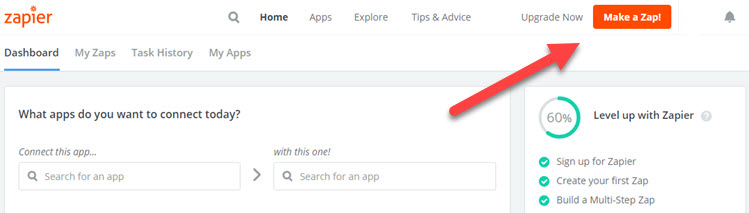
- Select your Zap Trigger and your Zap Actions.
- Test and Save your Zap.
Buying Buddy as a Trigger or Action
See the next articles for using Buying Buddy as a Trigger or Action
