Account settings and preferences help you decide how you want your account to work.
Account Settings allow you to:
- Setup your Business / Company Name(s) for use in Personal Profiles
- Add Office Locations for use in Personal Profiles
- Modify Lead Capture settings
- Set up your Sales Steps for sales forecasting
Additional Options available for Multi-User Accounts:
- Set up Agent Territories and Round Robin lead distribution options
- Set the Unassigned Leads Profile for interaction with unassigned leads
Account & Preferences
In your Buying Buddy dashboard, go to Account Settings
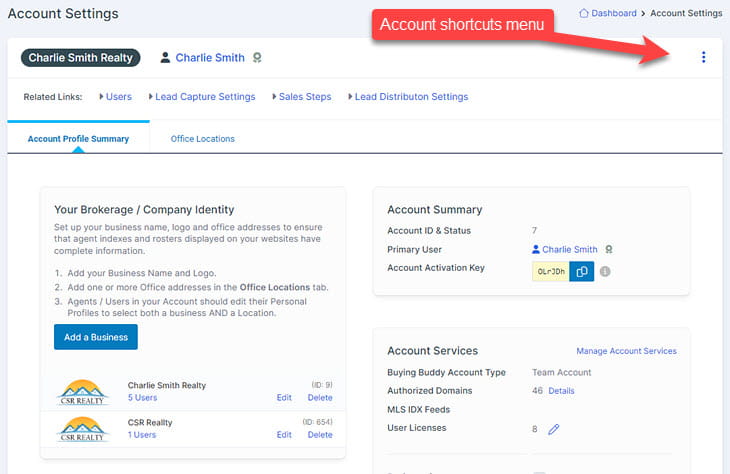
Account Profile Summary
The Account Preferences panel displays your account's general settings including:
- Your Brokerage / Company Identity
- Add your business name, logo and office
- Your Office MLS ID
Business Identity
On the summary view, you will see any businesses that are set up and how many agents have their profile set to be connected to this business.
Add a Business
To add your business name click "Add a Business" button in the first panel.
You should add at least one Business Name otherwise the User Profile section will not show any choices.
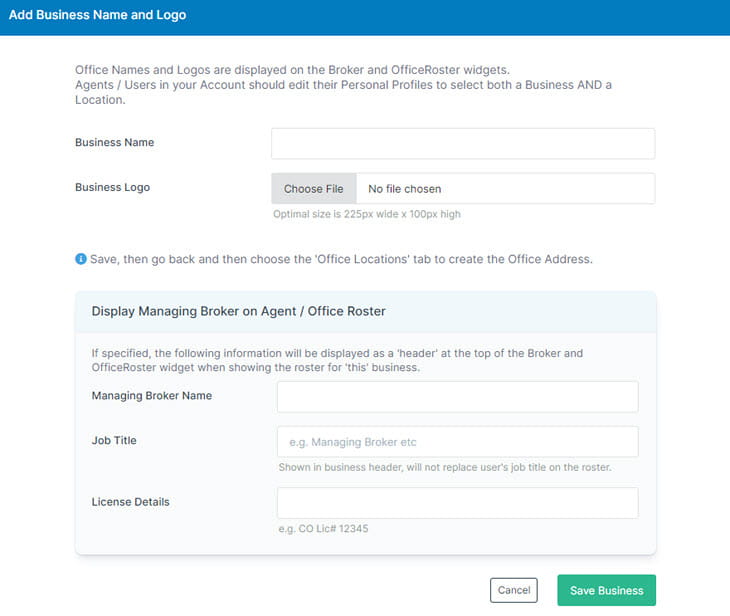
Display Managing Broker on Agent / Office Roster
When you fill out this section in the Business details form, these details will be displayed on the "Company/Business" views generated by the 2 roster widgets.
If your real estate business has multiple brokerage licenses, then you may be required by your MLS to clarify the business each Agent is associated with. The Brokers and OfficeRoster wudgets provide this capability along with the option to display the named managing broker at the top of such views.
MLS "Office ID"
Add your Office's MLS ID here.
If you have a Office Account then this will ensure that the default listings are from your Office.
Office Locations
Setup or modify your Office Locations as needed in the Office Locations tab.
You should add at least one Office Location otherwise the User Profile section will not show any choices.
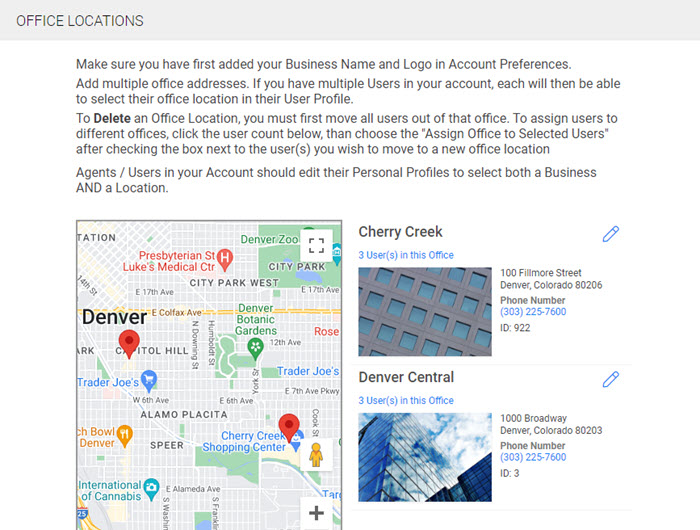
Related Links (above tabs)
Lead Capture settings (located in "CRM Settings")
These options let you choose the way that consumers can search and view properties on your website, and how many they can view before being required to register.
See the Lead Capture instructions for details on lead capture options.
Lead Distribution Settings
In a Multi-User account you can choose to manually assign leads, or you can auto-assign leads using a Round Robin system.
- Manually Assign Leads:
This method allows a team leader or administrator to incubate or manage lead centrally and manually assign leads to other Users as they choose.
Correspondence to to the lead will appear as coming from the Default User. - Assign with Round Robin:
The Round Robin method will automate the process of assigning leads to Agents and/or Loan Officer Users in your account. See How to Assign Leads with Round Robin
Sales Steps (located in "CRM Settings")
In this panel you can establish the Sales Steps you want to use to track opportunities.
Sales Steps are simple a set of sequenced labels that represent progressing milestones toward the goal of closing the sale.
See Sales Forecasting for more details.
